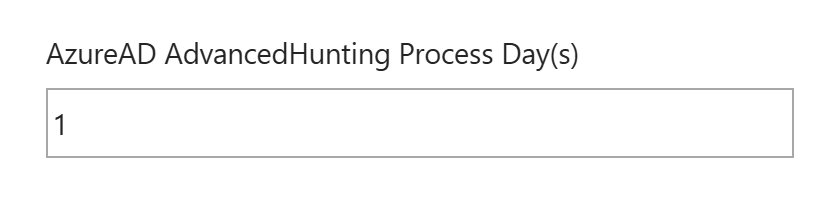-
Installation Guides
-
Admin Guides
-
User Guides
-
References
Print
Dataset Parameters Explained
Copy the URL link to this section to share
The BI for Defender dataset contains some parameters that must be configured in order to synchronize data from Defender for Endpoint to Power BI. Other parameters add additional functionality to BI for Defender. This article explains each of the parameters in detail.
Step
Step 1
Step
Step 2
Step
Step 4 ApiKey
- Required configuration: Yes
- Default value: Blank
- This should be the API Key that you received from us after completing the Request a Trial Key form.
Step
Step 5 AzureAD TenantID
- Required configuration: Yes
- Default value: Blank
- This should be your Azure AD tenant ID.
- Note: An easy way to get this is to go to https://www.whatismytenantid.com/
Step
Step 6 AzureAD ClientID
- Required configuration: Yes
- Default value: Blank
- The Application (client) ID from the Azure AD App Registration.
Step
Step 7 AzureAD ClientSecret
- Required configuration: Yes
- Default value: Blank
- The Azure AD Client Secret is the most common mistake that customers make when installing BI for Defender. It is shown as the "Value" when adding the client secret to the Azure AD App Registration. The Client Secret does not have dashes (-) in it. The Client Secret looks similar to this: iB9GT~dZg.F.AKvxzMzjk7T1kIzlFocEh4JXcgI
Step
Step 8 AzureAD Pace API (s)
Step
Step 9 AzureAD AdvancedHunting Application Control Day(s)
Step
Step 10 AzureAD AdvancedHunting PageSize API
Step
Step 11 AzureAD Export URL Enable
- Required configuration: Yes, only if the AzureAD Export URL has been populated.
- Default value: FALSE
- Determines if the URL from the AzureAD Export URL is used or if the URL is found automatically by the app.
- Setting this parameter to TRUE will create a new data source credential that must be configured.
- Authentication method: Anonymous
- Privacy Level: Organizational
- Check "Skip test connection"
Step
Step 12 AzureAD Export URL
- Required configuration: None
- Default value: Blank
- The export URL varies from one Azure tenant to another. If this value is not populated our code will find the correct URL that your Intune environment uses to export data, however, to avoid redirection and improve security it is recommended to set this parameter.
- Be sure to also set AzureAD Export URL Enable = TRUE when using this parameter.
- To learn more please see our Configure Defender Export API documentation.
Step
Step 13 AzureAD AdvancedHunting Process Day(s)
Step
Step 14 AzureAD PageSize API
Step
Step 15 AzureAD Proxy Enable
Step
Step 16 AzureAD AdvancedHunting Day(s)
Step
Step 17 AzureAD Export URL Wait (s)
Step
Step 18 AzureAD Export URL Timeout (s)
Step
Step 19 AzureAD Login URL
Step
Step 20 AzureAD Graph URL
Step
Step 21 AzureAD SecurityCenter URL
Step
Step 22 AzureAD Vulnerability History Day(s)
- Required configuration: None
- Default value: 1
- By default, only vulnerability data from the last 1 day are available in the reports. Getting more days of vulnerability data will result in slower synchronizations and possibly cause synchronization timeouts. The max value is 30.
- Note, vulnerability data can be completely disabled by setting this value to -1.